Android Native SDK
This SDK has the capabilities related to device intelligence and behavioural biometrics
Minimum Requirements
- minSdkVersion 21
- AndroidX
- The XML below is a representation of the permissions required. Please refer to the table below.
| PERMISSION | USAGE STATUS |
|---|---|
| USE_BIOMETRIC | REQUIRED |
| READ_GSERVICES | REQUIRED |
| ACCESS_WIFI_STATE | REQUIRED |
| ACCESS_NETWORK_STATE | REQUIRED |
| ACCESS_COARSE_LOCATION | REQUIRED |
| ACCESS_FINE_LOCATION | OPTIONAL |
<uses-permission android:name="android.permission.USE_BIOMETRIC" />
<uses-permission android:name="android.permission.USE_FINGERPRINT" />
<uses-permission android:name="com.google.android.providers.gsf.permission.READ_GSERVICES" />
<uses-permission android:name="android.permission.ACCESS_FINE_LOCATION" />
<uses-permission android:name="android.permission.ACCESS_COARSE_LOCATION" />
<uses-permission android:name="android.permission.ACCESS_WIFI_STATE" />
<uses-permission android:name="android.permission.ACCESS_NETWORK_STATE" />
<uses-feature android:name="android.hardware.location.gps" />
<uses-feature android:name="android.hardware.location" />
Integration Steps
Flow Diagram
This diagram shows the interactions between your mobile app and Bureau's SDK.
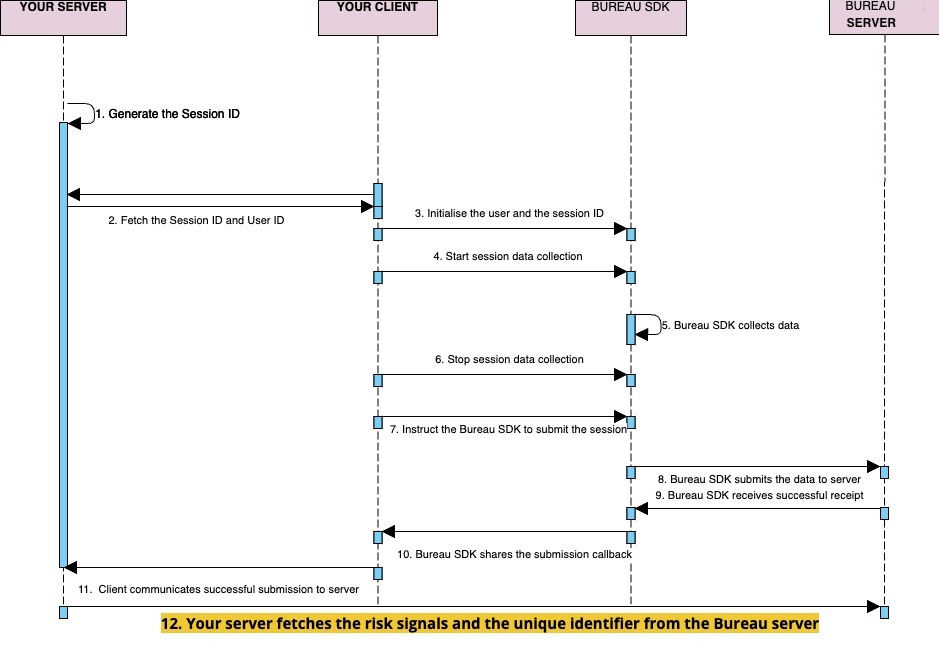
sessionID,useridandfloware made available to your frontend application (preferable from the backend where required).- Call the
BureauAPI.init()function with the parameters ( need to call this initiate inonCreate()of application class)- sessionId - MANDATORY
- credentialId - MANDATORY
- environment - MANDATORY - default is production
- Call the setters functions for the below mandatory parameters
- UserID -
setUserId- meant to be unique to a user e.g. hashed value of a PAN number or SSN or hash of mobile number - Flow -
setFlow- only allowed value is LOGIN_AUTHENTICATION - no other values are allowed
- UserID -
- If you want to collect behavior signals, then do the following-
- Call
startSubSessionto commence the collection of raw behavior data points - Call
stopSubSessionto end the collection of raw behavior data points - Ideally, a typical flow would to start collecting after the launch of the application and stop collecting after the login or sign-in button is pressed when the user enters the username and password
- Call
- Finally, call the submit function to send the device and behavior data points for processing
- Call
submitfunction
- Call
- A callback is received in the SDK upon successful submission of the parameters. The next steps can be taken based on the callback (success/failure)
- After receiving a successful callback, invoke Bureau's backend API
/v2/services/behaviour-device-insightsto fetch behavior and device intelligence results such as device fingerprint ID, user similarity score, and bot score.
Step 1 - SDK Implementation
Add the following lines in your root build.gradle
Properties properties = new Properties()
properties.load(new FileInputStream(project.rootProject.file('local.properties')))
buildscript {
.....
}
allprojects {
repositories {
google()
jcenter()
maven { url "https://packages.bureau.id/api/packages/Bureau/maven" }
}
}
Latest Version
Add the following lines in your module-level build.gradle.
The latest version is 3.0.0
dependencies {
//add the following dependency in your gradle file
implementation 'id.bureau:behavioralbiometricsanddeviceintel:3.0.0'
}
This library also uses some common Android libraries. So if you are not already using them, then add these libraries to your module-level build.gradle
- androidx.appcompat:appcompat:1.2.0
Step 2 - Initialise SDK
The SDK is initialized in the client app. Once the submit function is called, the data relating to the user and device is automatically synced in the background.
//Get SDK Instance with Client Id and Environment
val sessionId = UUID.randomUUID().toString()
BureauAPI.init(YOUR_CLIENT_ID,sessionId,Environment.ENV_SANDBOX)
val subSessionId = UUID.randomUUID().toString()
BureauAPI.startSubSession(subSessionId) //call this to start collecting behavior biometrics signals
BureauAPI.stopSubSession() //call this to stop collecting behavior biometrics signals
BureauAPI.setFlow(YOUR_FLOW_NAME)//mandatory
BureauAPI.setUserId(YOUR_USER_ID)//mandatory
//submit device and behavior(if enabled) data to Bureau's backend using the submit function
BureauAPI.submit(object :
DataCallback {
override fun onError(errorMessage: ErrorResponse) {
}
override fun onResult(message: SubmitResponse) {
}
})
//Get SDK Instance with Client Id and Environment
String sessionId = UUID.randomUUID().toString()
BureauAPI.init(YOUR_CLIENT_ID,sessionId,Environment.ENV_SANDBOX)
String subSessionId = UUID.randomUUID().toString()
BureauAPI.startSubSession(subSessionId) //call this to start collecting behavior biometrics signals
BureauAPI.stopSubSession() //call this to stop collecting behavior biometrics signals
BureauAPI.setFlow(YOUR_FLOW_NAME)//mandatory
BureauAPI.setUserId(YOUR_USER_ID)//mandatory
//submit device and behavior(if enabled) data to Bureau's backend using the submit function
BureauAPI.submit(object :
DataCallback {
override fun onError(errorMessage: ErrorResponse) {
}
override fun onResult(message: SubmitResponse) {
}
})
Note
- To initialise the SDK we need to provide
CREDENTIAL_ID.- Session ID i.e. is mandatory and unique for each submission.
- To obtain the fingerprint Id query Bureau backend.
- The default environment is production. If you want to run on UAT pass ENV_SANDBOX in getBureauApiInstance function.
Response returned from the SDK
The DataCallback added in the Submit function returns whether the device data has been registered or not.
object :DataCallback{
override fun onError(errorMessage: ErrorResponse) {
//Failure Callback
Log.w(TAG,"Error "+errorMessage)
}
override fun onResult(message: SubmitResponse) {
//Success Callback
Log.w(TAG,"Success "+message)
}
}
bureauAPI.submit((new DataCallback() {
public void onError(@NotNull ErrorResponse errorMessage) {
//implement your own logic
}
public void onResult(@NotNull SubmitResponse message) {
//implement your own logic
}
}));
Step 3 - Invoke API for Insights
To access insights from users and devices, including device fingerprint, and risk signals, integrating with Bureau's backend API for Device Intelligence insights.
Sample Request and Response
Below is a sample request and response for our Device Intelligence API. Refer to our Behavior Biometrics API documentation for more details.
Contact our support team at [email protected] to get your API keys and the production endpoint for the API.
curl --location --request POST 'https://api.sandbox.bureau.id/v1/suppliers/device-fingerprint' \
--header 'Authorization: Basic MzNiNxxxx2ItZGU2M==' \
--header 'Content-Type: application/json' \
--data-raw '{
"sessionKey": "697bb2d6-1111-1111-1111-548d6a809360"
}'
{
"GPSLocation": {
"city": "",
"country": "",
"latitude": 0,
"longitude": 0,
"region": ""
},
"IP": "106.51.82.180",
"IPLocation": {
"city": "Bengaluru",
"country": "India",
"latitude": 12.976229667663574,
"longitude": 77.60328674316406,
"region": "Karnataka"
},
"IPSecurity": {
"VPN": false,
"isCrawler": false,
"isProxy": false,
"isTor": false,
"threatLevel": "LOW"
},
"IPType": "v4",
"OS": "android",
"accessibilityEnabled": false,
"adbEnabled": false,
"behaviouralFeatures": {
"autofillActivity": "LOW",
"backgroundAppPushActivity": "LOW",
"copyPasteActivity": "LOW",
"fieldFocusActivity": "LOW",
"sessionDurationInMS": 596908510,
"swipeActivityDetected": false
},
"behaviouralRiskLevel": "MEDIUM",
"behaviouralRiskScore": 26.79,
"botDetectionScore": 0,
"confidenceScore": 20,
"createdAt": 1712648006459,
"debuggable": true,
"developerMode": false,
"deviceRiskLevel": "VERY_HIGH",
"deviceRiskScore": 81.51,
"emulator": false,
"factoryResetRisk": "LOW",
"factoryResetTime": null,
"fingerprint": "68055d2e-4811-45db-a298-cb4ff17eb2c8",
"firstSeenDays": 12,
"googlePlayStoreInstall": false,
"isAppCloned": true,
"isAppTampered": null,
"isDebuggingEnabled": null,
"isOEMUnlockAllowed": null,
"isSimPresent": null,
"isTrainingSession": false,
"merchantId": "auth0|623980a33d162b006930a877",
"mitmAttackDetected": false,
"mockgps": false,
"model": "SM-M326B",
"networkInformation": {
"ipType": "HOME",
"isp": "Atria Convergence Technologies Pvt. Ltd."
},
"package": "id.bureau.deviceintelligence",
"remoteDesktop": false,
"requestId": "0a55480c-faf0-44a7-a9e3-fe3353e34214",
"riskCauses": [
"DEBUGGER",
"IS_APP_CLONED"
],
"riskLevel": "VERY_HIGH",
"riskScore": 65.094,
"rooted": false,
"sessionId": "f70a2b7d-dd75-4075-9ba1-ee4ee2e20b5a",
"statusCode": 200,
"timestamp": 1713427163350,
"totalUniqueUserId": 3,
"userId": "sriram",
"userSimilarityScore": 23.924109706617298,
"voiceCallDetected": false
}
Error Codes
The table below lists a few error codes returned by Bureau's SDKs.
| HTTP Error Code | Description | Possible Cause | Recommended Action |
|---|---|---|---|
| 420 | HTTP exception | Indicates a server-side issue. This can include errors such as: - Rate limiting, server overload, or application error - Firewall or network restrictions - Server-side scripting errors - Third-party services | - Check your server logs to help identify the cause. - Implement rate limiting or load balancing if necessary. - Check firewall rules and network settings to ensure they are not interfering with the connection. - Inspect server logs for any specific error messages or warnings. - Contact the service provider for assistance or look for alternative solutions. |
| 421 | Network error | - Too many connections from a single IP address - DNS resolution issues - Load balancer issues - Client-side issues (browser extensions, network configurations) | - Reduce the number of simultaneous connections. Consider using a load balancer. - Try flushing your DNS cache or using a different DNS server. - Check the load balancer's status and logs for any problems. - Try disabling extensions or using a different network connection. |
| 432 | A general, unexpected exception or error occurred. | Various reasons such as: - Programming errors - Unexpected input - System failures | 1. Review the code for potential errors or logic issues. 2. Check if the input data is valid and meets the expected format. 3. If the error persists, check our SDK documentation or our contact Support Team. |
| 433 | The required session ID is missing or empty. | The session ID was not provided or was not passed correctly. | 1. Ensure that the session ID is included in the API request and is not empty. 2. Refer to the API documentation for the correct format and usage of the session ID. |
| 434 | The eaIV or eaKey is empty. These are essential for decrypting encrypted data. | The required encryption parameters, eaIV (Initialization Vector) and eaKey (Encryption Key) are missing or invalid. | - Verify that the eaIV and eaKey are provided and correct. - Ensure they are generated using a secure method and are not compromised. |
Verifying App Integrity with Signature Hash
Before going live, we must ensure your app hasn't been tampered with. This helps protect both you and your users.
Here's how you can verify your app's integrity:
Gather Information
- Package Name: This is the unique identifier for your app on the platform (e.g.,
com.yourcompany.myapp). It typically follows a reverse domain name structure, such as:com.<yourcompany>.<appname>com.<yourcompany>.<appname>:<servicename>(if using sub-organizations)
- Signature Hash Code: This code is generated from your app's signing certificate and helps verify its authenticity.
Get the Signature Hash Code
Most development environments provide built-in tools for obtaining the signature hash code. Below is a common way (using the GET_SIGNING_CERTIFICATES permission):
- Access your project's settings in the PackageManager.
- Look for the permission section and ensure you have the
GET_SIGNING_CERTIFICATESpermission enabled. - Once enabled, follow the specific instructions provided by your development environment to retrieve the signature hash code. It's usually found within a property like
signingInfo.signingCertificateHistoryand will be a byte array representation of the hash.
You can also retrieve the signature hash using the code snippet below (refer to your development environment's documentation for specific implementation details).
Note
This is a code example, and the actual implementation might differ based on your development environment.
if (Build.VERSION.SDK_INT >= Build.VERSION_CODES.P) {
context.packageManager.getPackageInfo(
context.packageName,
PackageManager.GET_SIGNING_CERTIFICATES,
).signingInfo.signingCertificateHistory
} else {
context.packageManager
.getPackageInfo(
context.packageName,
PackageManager.GET_SIGNATURES,
).signatures
}
- The above code snippet checks the Android SDK version to determine the appropriate method for retrieving the signature information.
- For Android versions 9 (Pie) and above, it uses getPackageInfo with the GET_SIGNING_CERTIFICATES flag and accesses the signingCertificateHistory property.
- For older versions, it uses getPackageInfo with the GET_SIGNATURES flag and accesses the signatures property.
Share the Information
Once you have your package name and signature hash code, please share them with us before launching your app live. This allows us to verify the app's authenticity and protect both you and your users.
Updated 5 days ago