Android Native SDK
This SDK has the capabilities related to OTL
Minimum Requirements
- minSdkVersion 21
- AndroidX
Required Permissions
The XML below is a representation of the permissions required.
<uses-permission android:name="android.permission.CHANGE_NETWORK_STATE" />
The table below lists the permissions the OTL Android Native SDK requires.
| PERMISSION | Required | Description |
|---|---|---|
| CHANGE_NETWORK_STATE | REQUIRED | Used for network checks during authentication. |
Integration Steps
At its core, the solution functions through three straightforward steps:
- Start by implementing OTL SDK with mobile application.
- Initialize the SDK using either the Client ID or Credential ID and call
authenticate()method. This enables us to make initiate api call. - You can then utilize our API to access user insights, aiding you in deciding the subsequent actions for your user.
Flow Diagram
This diagram shows the interactions between a merchant's mobile app and Bureau's SDK.
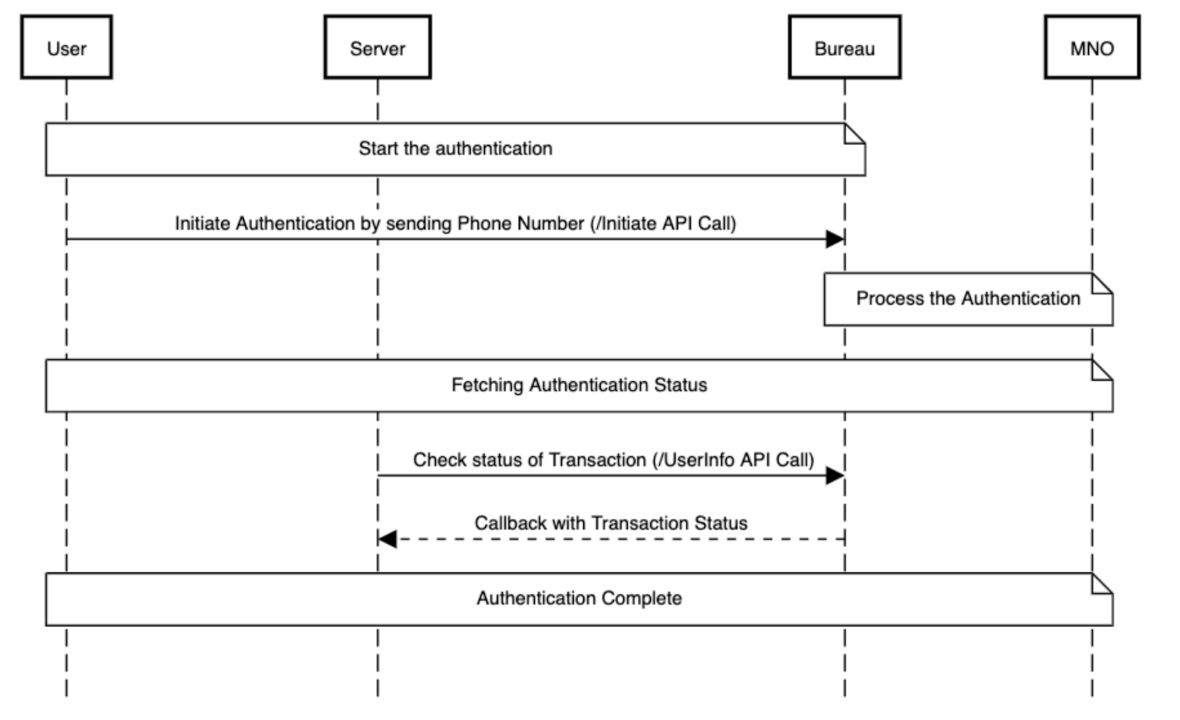
sessionIdis generated by the client backend and sent to the SDK.phoneNumberis entered by the user- Initialise the SDK and invoke the authenticate function in SDK to make the initiate api call.
- Upon successful submission of the parameters, a callback is received in the SDK. The next steps can be taken based on the callback (success/failure).
- If the callback is successful, Invoke the Bureau's backend API
v2/auth/userinfoto fetch user info for OTL. - Based on the user info, you can determine to login or send OTP as SMS in case of failure.
Step 1 - SDK Implementation
Add the following lines at the root of your build.gradle file.
Properties properties = new Properties()
properties.load(new FileInputStream(project.rootProject.file('local.properties')))
buildscript {
.....
}
allprojects {
repositories {
google()
jcenter()
maven { url "https://packages.bureau.id/api/packages/Bureau/maven" }
}
}
Latest Version
Add the following lines at the module level of your build.gradle file.
The latest version is 2.3.10
dependencies {
// add the following dependency in your gradle file
implementation 'id.bureau:otl:2.3.10'
}
This library also uses some common android libraries. So if you are not already using them then make sure you add these libraries to your module level build.gradle
- androidx.appcompat:appcompat:1.2.0
Android Manifest changes
// Add the folowing call if targeting S+ devices
<activity>
android:exported="true"
</activity>
........
<application
android:usesCleartextTraffic="true"
</application>
or if you are using network config
<?xml version="1.0" encoding="utf-8"?>
<network-security-config>
<domain-config cleartextTrafficPermitted="true">
<domain includeSubdomains="false">PLEASE CONTACT BUREAU TO GET DOMAIN</domain>
</domain-config>
</network-security-config>
Step 2 - Initialise SDK
The SDK is initialised in the client app. Once the submit function is called, the data relating to the user and device is automatically synced in the background.
val bureauAuth
: BureauAuth =
BureauAuth.Builder()
.environment(environment)
.clientId(credId)
.timeOutInMs(timeoutInMs) // we suggest atleast 4*1000 milli sec
.build() bureauAuth.authenticate(
applicationContext, correlationId, phoneNumber, object
: AuthCallback{override fun onResult(authenticationStatus
: AuthenticationStatus){
}})
BureauAuth bureauAuth =
BureauAuth.Builder()
.environment(environment)
.clientId(credId)
.timeOutInMs(timeoutInMs) // we suggest atleast 4*1000 milli sec
.build() bureauAuth.authenticate(
applicationContext, correlationId, phoneNumber, new AuthCallback() {
public void onResult(AuthenticationStatus authenticationStatus) {}
})
Note
- To initialise the SDK we need to provide
CREDENTIAL_ID.- correlationId is mandatory and unique for each authentication.
- The default environment is production. If you want to run on UAT pass ENV_SANDBOX
Response returned from the SDK
The AuthCallback added in authenticate() function returns authentication status enum
object : AuthCallback {
override fun onResult(authenticationStatus : AuthenticationStatus) {}
}
new AuthCallback() {
public void onResult(authenticationStatus : AuthenticationStatus) {}
}
Step 3 - Invoke User Info API
To access user insights from our OTL SDK, you must integrate with our User Info API.
Note
You should call our User Info API only when our OTL Android Native SDK returns:
> AuthenticationStatus.Completed; > > AuthenticationStatus.UnknownState;
API Gateway URLs
- Sandbox - https://api.sandbox.bureau.id/v2/auth
- Production - https://api.bureau.id/v2/auth
Authenticaton
All our APIs are authenticated via a clientID and secret that is base64 encoded and sent in the request header ahainst the Authorisation parameter.
Authorisation : Base64(clientID:secret)
Sample Request (CURL)
curl --location --request GET 'https://api.sandbox.bureau.id/v2/auth/userinfo?transactionId=E1DA15EB-1111-1111-A9FA-2F1F65A9D046' \
--header 'Authorization: Basic MzNjMDBg0YzZWM3NTI1OWNiOA=='
curl --location --request GET 'https://api.bureau.id/v2/auth/userinfo?transactionId=E1DA15EB-1111-1111-A9FA-2F1F65A9D046' \
--header 'Authorization: Basic MzNjMDBg0YzZWM3NTI1OWNiOA=='
Sample Response
{
"mobileNumber": "919932403339",
"country_code": "IN",
"status": "Success",
"authenticatedAt": "1704364405"
}
{
"statusCode": 400,
"error": {
"code": 0,
"type": "BAD_REQUEST",
"message": "Session key is missing",
"description": "request does not contain additionalData.sessionKey param in request",
"referenceId": "24f94ae8-xxxx-48a4-xxxx-b25f99fb06d9",
"metadata": null
},
"timestamp": 1658402143450,
"merchantId": "auth0|61dfbbxxxx3420071be7021",
"requestId": "66403193-xxxx-44bc-xxxx-14735a45dfeb"
}
{
"data": null,
"errors": {
"status": 401,
"errorCode": "UNAUTHORIZED",
"service": "Overwatch"
},
"message": "",
"meta": {
"length": 0,
"took": 0,
"total": 0
}
}
{
"error": {
"code": 422,
"description": "Failed to find fingerprint for given session key",
"message": "NO_RECORD_FOUND",
"metadata": null,
"referenceId": "",
"type": "NO_RECORD_FOUND"
},
"merchantId": "auth0|61dfbbxxxx420071be7021",
"requestId": "24e1aa7f-xxxx-404d-xxxx-5f8a0227e8f0",
"statusCode": 422,
"timestamp": 1658402132141
}
{
"error": {
"code": 0,
"description": "",
"message": "Server encountered an error",
"metadata": null,
"referenceId": "86529a18-a5cb-4da9-91b0-8d04cdb9167e",
"type": "INTERNAL_SERVER_ERROR"
},
"merchantId": "auth0|61dfxxxx0071be7021",
"requestId": "c69d86f0-xxxx-4ef0-xxxx-e687d595a507",
"statusCode": 500,
"timestamp": 1657009043753
}
Updated 2 months ago