Overview and Sign Up
Bureau offers a unified platform that allows you to orchestrate multiple identity and fraud checks in a streamlined Workflow. By consolidating these checks under one platform, Bureau eliminates the need for separate integrations and reduces development bandwidth.
In addition to orchestration, Bureau’s Platform offers Transaction Detail Records to support your case management team as they investigate specific incidents, Allow and Block Lists to control access for known users, and a Usage Dashboard to monitor your consumption.
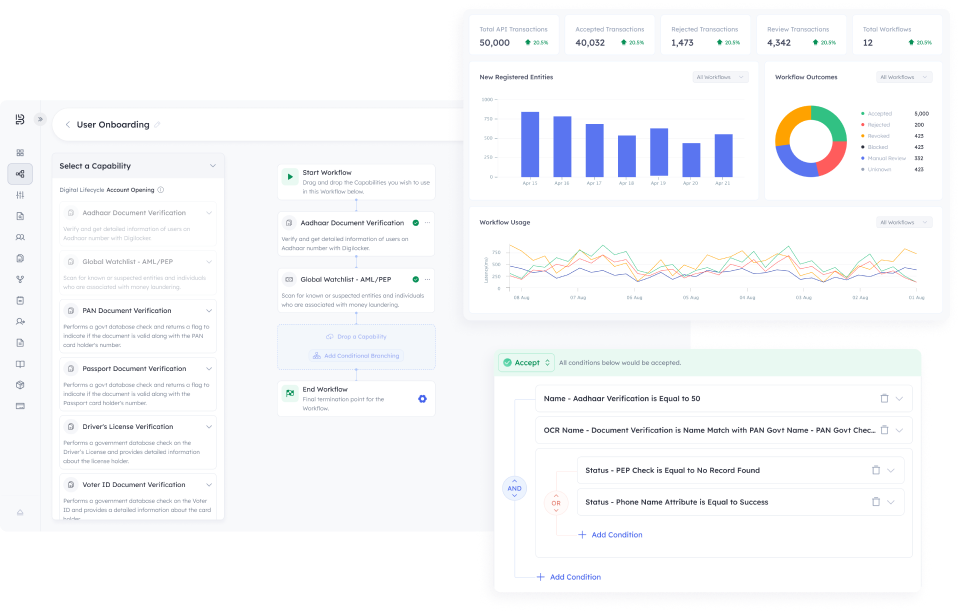
Sign Up
Users of a specific Business (administrators and members) can log into Bureau Platform using the following details:
- Organization name
- Email address
- Password
The administrator, shall receive an invitation email from Bureau containing the organization name and credentials.
To log in to the Bureau Dashboard, complete the following steps:
- Open a compatible browser and access the URL of the Bureau Platform application.
- Type the provided Organization name and click Continue. The Welcome page appears.
- Type the provided credentials Email address and Password and click Continue. The Bureau Dashboard opens with the Workflows menu as the default landing page.
To log out from the application, complete the following steps:
- At the bottom of the left panel, click the arrow succeeding the Organisation name. The Log Out options appears.
- Select Log Out to log out from the application.
Troubleshooting
- If you see any errors while using organization name or the credentials, verify if you have typed the correct value and ensure that the Caps Lock button is not On.
- If you forget your organization name, contact your administrator. If you are the administrator, contact [email protected].
- If you forget the credentials, use the Forgot Password feature to retrieve your password.
The following animated GIF image is an example for how to log in and log out of Bureau Dashboard:

Updated 4 months ago